Red Dead Redemption 2
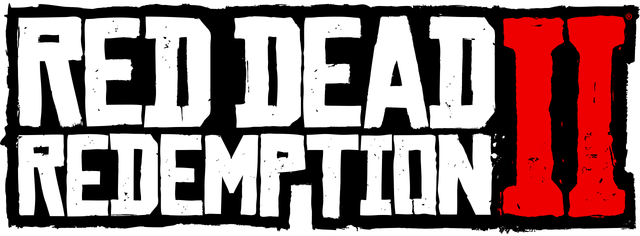
Red Dead Redemption 2 was one of the most anticipated games of 2018. Sadly the PC version came more than 12 months later in Q4 2019. That’s still a win for us PC gamers and we will gladly take a late release over “no” release. RDR2 has a plethora of graphical settings to adjust and please don't take that as an understatement. Most of Rockstar games have plenty of graphical settings to adjust which is a great thing since there are so many different generations of graphic cards in the market. However, sometimes too many options can become cumbersome, especially if you don’t have a reference were you can actually see the settings that you are changing in real time. Games such as Resident Evil 2 and Shadow of Tomb Raider give you an on screen image reference where you can easily see what effects graphical settings have on the image quality. You don’t get that feature in Red Dead Redemption 2 and I think it would help greatly when tweaking pages, and I mean pages, of graphical settings from only a black menu screen. Luckily the game has a “preset” slider than can adjust all of the settings from you. The developers set the graphics settings automatically when using the “Quality Preset Level” therefore I decided to use the highest preset possible which is the “Favor Quality” preset. I also used the Vulkan API naturally, with TAA and FXAA, but I disabled MSAA since MSAA usually isn’t needed at high resolutions in the types of games I play.
Real Time Benchmarks™
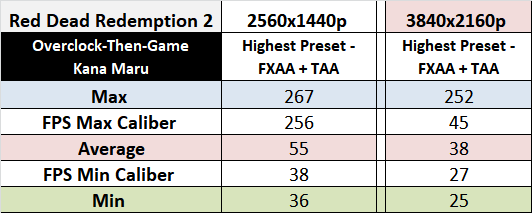
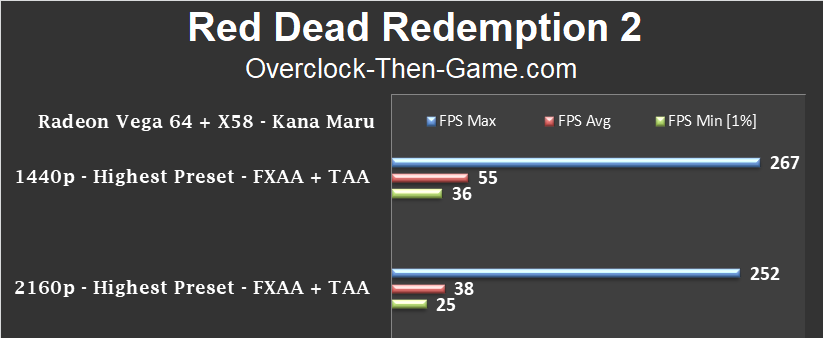
Crysis 3

Can it run Crysis? Well yes it can. I decided to load up the first level and do a run through while causing as much chaos as possible. There were plenty of explosions, gunfights and dead enemies. The settings I used are listed below.
Real Time Benchmarks™
Level - Post Human
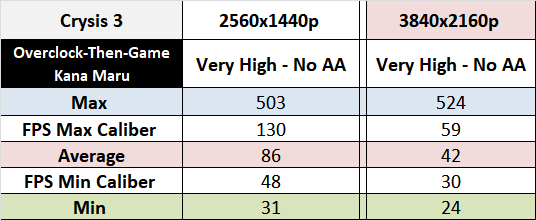
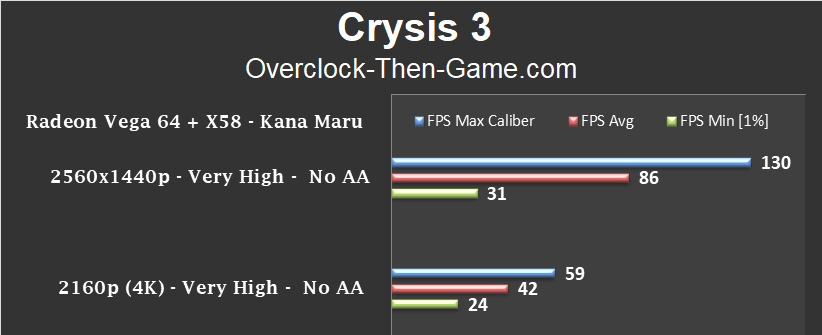
Optimizing Crysis 3 Performance
Typically I would just run Crysis 3 maxed and call it a day; but if you ever wanted to gain a nice performance boost in Crysis 3 without degrading the image quality you can lower 2 settings to get an instant boost. Those two graphical settings are “Post Processing” and “Shading”. Once I lowered those two settings from “Very High” to “High” I received a nice boost in Average FPS and Min FPS across the board @ 4K. The game still looked great and here are the results.
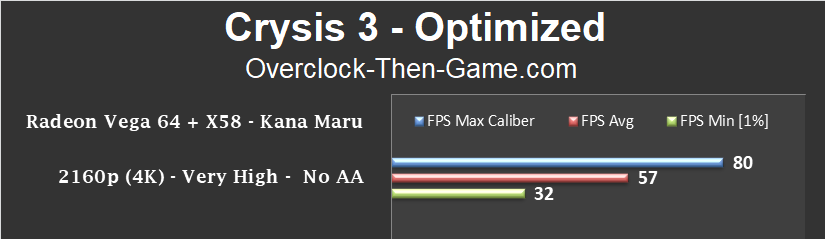
The Average FPS increased 36% and the Minimum FPS increased by 33% which is pretty nice considering I lowered two settings from "Very High" to simply "High" with no visual degradation.